One of my favorite Traeger grill features is the WiFIRE technology built into their so-called “Wi-Fi-enabled” models. WiFIRE technology (you’ve got to love the name by the way) enables you to pair your Traeger grill, over Wi-Fi, with the Traeger app on your smartphone.
Once connected, you can monitor and control your grill remotely. As an 80s kid, it blows my mind that we’ve reached a point where even grills are connected to the internet. But as they say: you can’t stop the march of technological progress.
However, the difficult part is actually figuring out how to pair the grill and the app. How do you actually connect a Traeger grill to Wi-Fi? If you’re having trouble connecting your Traeger via WiFIRE, then the information below might get you unstuck.

Table of Contents
- How To Pair Traeger Grill Using A QR Code?
- How To Pair Traeger Grill Without Using A QR Code?
- How to Connect Traeger Grill to New Wifi Network?
- My Final Thoughts
- Frequently Asked Questions
How To Pair Traeger Grill Using A QR Code?
This process applies to both the Android and iOS versions of the Traeger app.
Step 1:
First up, ensure the grill is within 30 ft (10m) of the Wi-Fi router so the signal is strong enough.
You also need direct access to your smartphone and grill.
Step 2:
Download and install the Traeger app on your smartphone.
Step 3:
Launch the app.
Step 4:
Tap the “+ ADD NEW GRILL” button.
Step 5:
Select your grill model and tap “NEXT”.
Step 6:
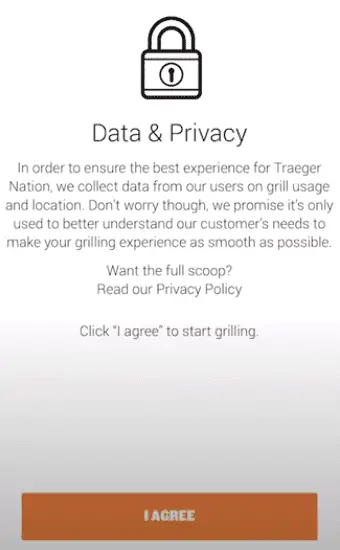
Accept the terms & conditions.
You may also be prompted to allow your app to access your camera and other data.
Step 7:
The app will display the Wi-Fi network your phone is connected to. It must be the same network you want to connect your grill to.

Tap on the “Connect To Traeger WiFIRE” button.
Step 8:
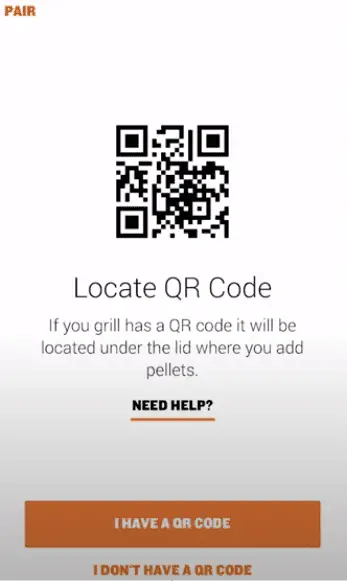
You’ll be prompted by the app to locate your grill’s QR code (located under the lid of the pellet hopper).
Tap the “I Have A QR Code” button.
Step 9:
Scan the QR code using the camera on your smartphone.
Step 10:
When prompted, enter the password for your Wifi network.
If you have entered the correct password, your grill should now be paired.
Step 11:
Give your grill a nickname (this is where you’re allowed to get creative).
And you’re done!
How To Pair Traeger Grill Without Using A QR Code?
This process applies to both the Android and iOS versions of the Traeger app.
Step 1:
First up, ensure the grill is within 30 ft (10m) of the Wi-Fi router so the signal is strong enough.
You also need direct access to your smartphone and grill.
Step 2:
Download and install the Traeger app on your smartphone.
Step 3:
Launch the app.
Step 4:
Tap the “+ ADD NEW GRILL” button.
Step 5:
Select your grill model and tap “NEXT”.
Step 6:
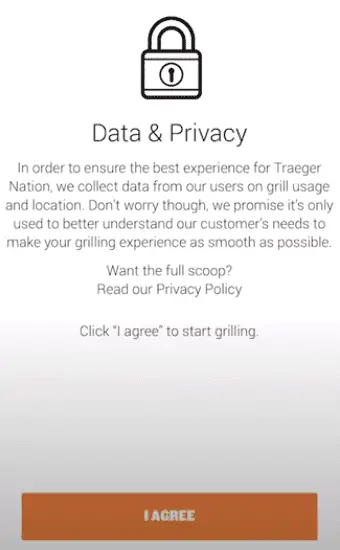
Accept the terms & conditions.
You may also be prompted to allow your app to access your camera and other data.
Step 7:
The app will display the Wi-Fi network your phone is connected to. It must be the same network you want to connect your grill to.

Tap on the “Connect To Traeger WiFIRE” button.
Step 8:
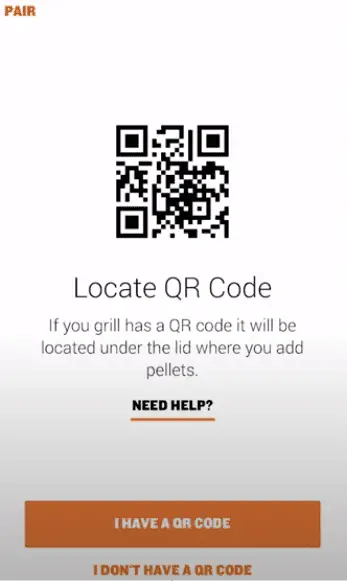
You’ll be prompted by the app to locate your grill’s QR code (located under the lid of the pellet hopper).
Tap the “I Don’t Have A QR Code” button.
Step 9:

On the grill itself, use the WiFIRE controller.
Press the knob to enter the top-level menu.
Turn the knob to scroll down to the “Wifi-Information” menu.
Press the knob to enter the “Wifi-Information” menu.
Step 10:
In the NAME: field, find the 4 character sequence after the hyphen at the end of the grill name.
For example, Traeger-1A2B, where 1A2B is the 4-character sequence.
Step 11:
Enter this sequence into the app on your smartphone and tap “CONTINUE”.
The app will then prompt you to enter the unique password for the grill.
Step 12:
Return to the grill controller.
In the PASSWORD: field, find the 4-digit number at the end of the password.
For example, wifire1234, where 1234 is the 4-digit number.
Step 13:
Enter this sequence into the app on your smartphone and tap “CONTINUE”.
The app will then prompt you to enter your grill’s UUID (the following step will help you find it).
Step 14:
Return to the grill controller.
Come back to the top-level menu.
Turn the knob to scroll down to the “Settings” menu.
Press the knob to enter the “Settings” menu.
Inside the “Settings” menu, turn the knob to scroll down to the “About Grill” menu.
Press the knob to enter the “About Grill” menu.
In the UUID: field, find the UUID (sequence of numbers and letters).
Step 15:
Enter this sequence into the app on your smartphone and tap “CONTINUE”.
Step 16:
When prompted, enter the password for your Wifi network.
You may also be asked to select your grill name.
The WiFi connection will begin to “finalize” and during this period your grill will reset itself.
Step 17:
Give your grill a nickname (this is where you’re allowed to get creative).
And you’re done!
How to Connect Traeger Grill to New Wifi Network?
To connect your Traeger grill to a new or different WiFi network, you first need to forget the old WiFi network (i.e., the network your grill is currently paired with) and then connect to the new network (per the instructions above).
To forget a WiFi network, do the following:
Step 1:
Turn on the grill.
Step 2:
On the grill itself, use the WiFIRE controller.
Press the knob to enter the top-level menu.
Step 3:
Turn the knob to scroll down to the “Wifi-Information” menu.
Press the knob to enter the “Wifi-Information” menu.
Step 4:
Turn the knob to scroll down to the “Forget Network” option.
Press the knob to confirm.
Step 5:
Follow the instructions above to connect to your new WiFi, either with or without a QR code.
My Final Thoughts
Connecting a Traeger grill to the wifi is easy if you know what you’re doing. If you follow the very basic process outlined above, you should be able to get everything set up in no time.
The easiest method uses the QR code. Connecting your grill without the QR code is also possible, but involves a couple of additional steps.
I definitely recommend trying out the WiFIRE features. They’ll take your grilling game to a whole new level. What do you guys think of this tutorial? Any suggestions on how to improve it are welcome! Thank you.
Frequently Asked Questions
How Does Traeger Grill Wi-Fi Work?
Traeger’s WiFIRE technology works by connecting your grill to your smartphone, which in turn allows it to connect directly to your home internet. This means that you can monitor and control the grill from your phone, even when you are away from home.
How Do I Update My Traeger Grill Wi-Fi?
If you find that you ever need to update your Traeger grill, you can do so easily by opening the “About Grill” menu on the grill controller. Then, use the knob to scroll down to the “UPDATE” option. Press the knob to select. This will allow you then to update the grill to the latest firmware version.
Can I Connect 2 Phones To My Traeger Grill?
It is possible to connect two mobile devices to your Traeger grill in order to monitor it, provided both phones have the Traeger app installed and are signed into the same account.
Why Won’t My Traeger Grill Connect to My Wi-Fi?
If you have trouble connecting your Traeger grill to your Wi-Fi network, it could be because your grill is too far from the router and the Wi-Fi signal isn’t strong enough. The grill should be less than 30 feet away (10m) from your router. If your grill is within that perimeter, then check for large obstacles such as thick walls or large structures which can block the signal. If you suspect this might be the issue, try moving your grill so that its connection with your router isn’t obstructed.
Can Traeger Grills Connect to 5 GHz Wi-Fi?
Wi-FI enabled Traeger grills cannot connect to 5 GHz Wi-Fi. Instead, they can only connect to 2.4 GHz Wi-Fi networks.

